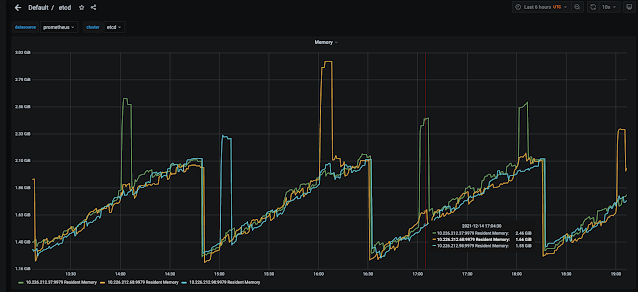Normally I would not document about an appliance problem. After all I have replaced quite a few components across a wide array of appliances including a stop clutch in a Whirlpool washing machine. However this latest experience was one that I felt needed better documentation given that the symptoms can sometimes be confused with those of other components and one might replace those first which can lead to a lot of extra cost without results. Before we dive into the symptoms and fix though, lets introduce the appliance in question. In my case it was a Whirlpool Gold Series Dishwasher (WDF750SAYM3) however the following will most likely apply to any Whirlpool dishwasher.
The problem started a few months ago with a undissolved soap packet after a completed cycle. I didn't think much of it and carried on. However then on another cycle I never heard the water spraying inside the dishwasher. The washer would fill and drain but never engage the spraying of the water to actually wash the dishes. At this point I was starting to wonder what was going on so I did a little research and found how to do a diagnostic run cycle on the dishwasher. This involved by pressing any 3 (three) keys in the 1-2-3-1-2-3-1-2-3 sequence except Start, Delay, or Cancel and making sure the delay between key presses is not more than 1 sec. If a problem is found, the dishwasher may display an error code by flashing the clean button in two sequences. The first sequence will flash the clean led multiple times and then pause and the second sequence will flash clean led multiple times. By counting the flashes in both sequences I would get a two digit error code. However upon running the diagnostics I only got a code showing the water was too cold which makes sense because the run from my hot water heater is quite far and unless I run the hot water at the sink the initial water will be cool. With the diagnostics not showing any issues I started to try to find an answer online. Most of the information found though seemed to point to a bad spray pump or a controller board issue. I did not think it was either of these those because on some days the dishwasher worked normally without any problems but then on other days it seemed more problematic. That was when I stumbled across a post where it was indicated that on this particular model of Whirlpool dishwasher there was a bad latch design and the latch mechanism had no test in diagnostic mode. I thought I might be onto something so I replaced the latch with a new redesigned part. The dishwasher seemed to be working.
The success however was short lived and if anything I was seeing the pattern of failures starting to become more prevalent. In observing the dishwasher I found that a run would fail if during the first fill the spraying action did not start before the water shutoff. So I would hit Cancel and Start again and sometimes it would eventually work. I also found that if the water was hot on the start the chances of a successful wash went up. Again when the dishwasher would work it was just fine so I still was ruling out it was a spray pump issue or controller board issue. If either were truly bad I would expect my dishes to come out dirty and when the dishwasher worked they were clean.
Again I went back to researching on the internet and came across a conversation about the turbidity sensor (sometimes referred to as OWI) in Whirlpool dishwashers. So what does this sensor do? As the soil level increases, the amount of transmitted light decreases. The turbidity sensor measures the amount of transmitted light to determine the turbidity of the wash water. These turbidity measurements are supplied to the dishwasher controller board, which makes decisions on how long to wash in all the cycles. However this is only part of the story because this sensor also has a thermistor built into it as well which monitors water temperature. The temperature monitoring is key because as I stated earlier my dishwasher seemed to have better success when the water was very hot coming into the dishwasher.
With my new found information I proceeded to test my turbidity sensor. With the power supply to the dishwasher turned off, the turbidity sensor can be tested from the main controller board at the connection P12 from the wire at pin 1 to the wire at pin 3. The resistance should measure between 46KO to 52KO at room temperature. My resistance however was not in specification so I knew I found the source of my problem.
I went ahead and ordered my replacement sensor and when it arrived I used the following video to guide me through replacing the sensor: